Add a PDF to the website, get a URL (link) for Social posts and email.
Please ensure you are in EDIT mode.
1
When in ‘edit’ mode, you will notice the option to edit when you mouse over the example button below. Click the edit option to open the button dialogue box.
2
Click on the dark grey box (Clickthrough URL) and you will notice content / files / external options.
3
Click on New file, then Add a file and select your PDF file to upload and then Save.
Note: (you may have to scroll down the dialogue box to see all the options)
4
If you click on the button, it will open the PDF file in a new window. Copy the long URL - that’s the address pointing to your PDF file. You can use this link in email, Facebook or Twitter posts, if you wish.
*
HELPFUL TIP FOR LONG URLs
The URL address is quite long… To make things neater, VISIT bitly.com - all you need to do there is to paste your long URL and Bitly will give you a short version to use. If you create an account with Bitly, you’ll get statistics on how often the link is opened.
Example URL https://static1.squarespace.com/static/58b6d511e58c62c7afc44090/t/5ae9bdd303ce640346d8a5d8/1525267930248/LUPUS+2018+GOLF+DAY+INVITE.pdf
After Bitly
https://bit.ly/2BlvOtj